In the daily work and life, our computer will be often borrowed by others user, others could unauthorized access to our files and settings. Feel embarrassed if we do not allow user borrowing computers. You can limit what they can and can't do fairly easily so you can be sure at all times that no one is doing things on your Mac that they shouldn't. Today we will teach you how to turn on the Guest User account!
5. Type in your admin password.
6. Just click Unlock
7. And now click on Guest User
8. Lastly, click the checkbox next to Allow guest to log into the computer.
1. Click on the Apple logo in the top left corner of your Mac screen.
2. Click on System Preferences.
3.Then click on Users & Groups.
4. Next click on the Lock on the bottom left corner of the window.
4. Next click on the Lock on the bottom left corner of the window.
5. Type in your admin password.
6. Just click Unlock
7. And now click on Guest User
8. Lastly, click the checkbox next to Allow guest to log into the computer.
All the changes made by the guest user, the file, the data will not be saved, when the guest user shutdown or logout all the content will be deleted, once again logged on the guest user when everything returned to a new state.
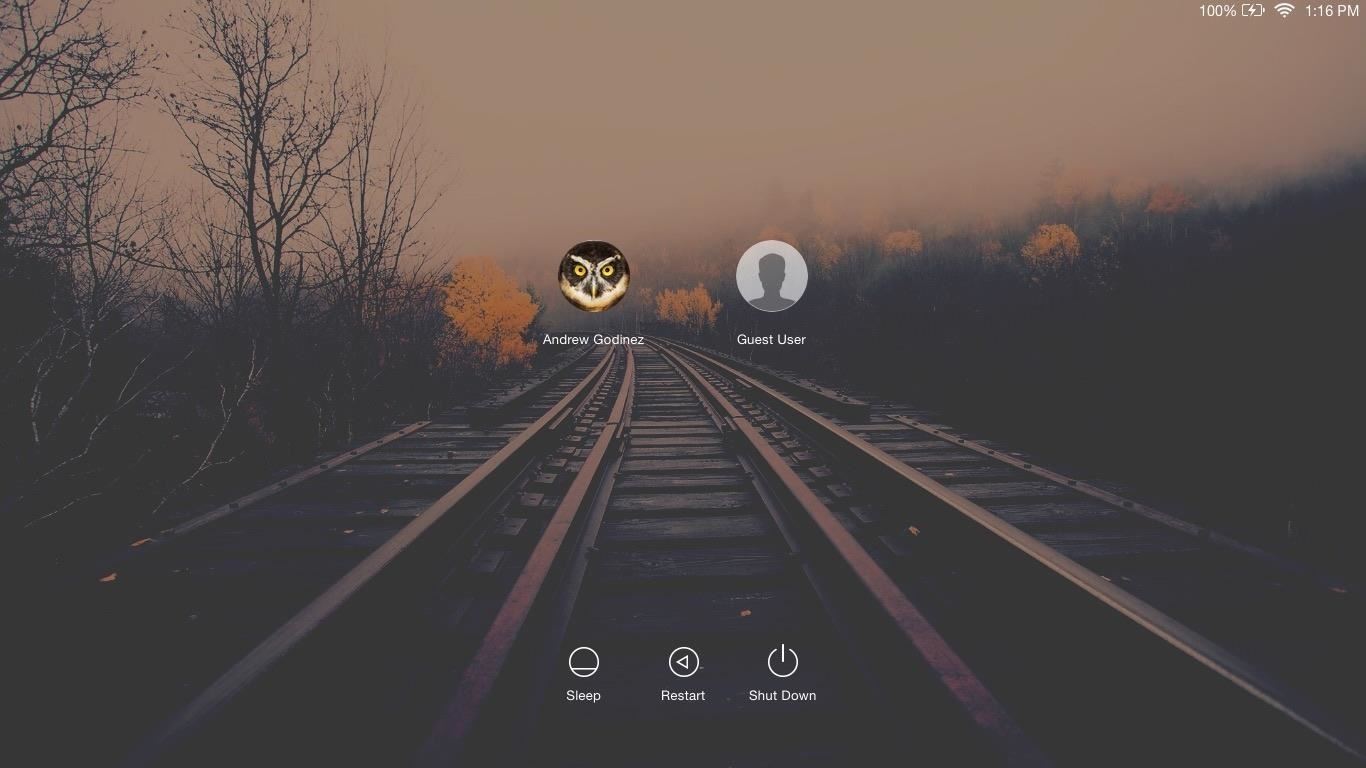
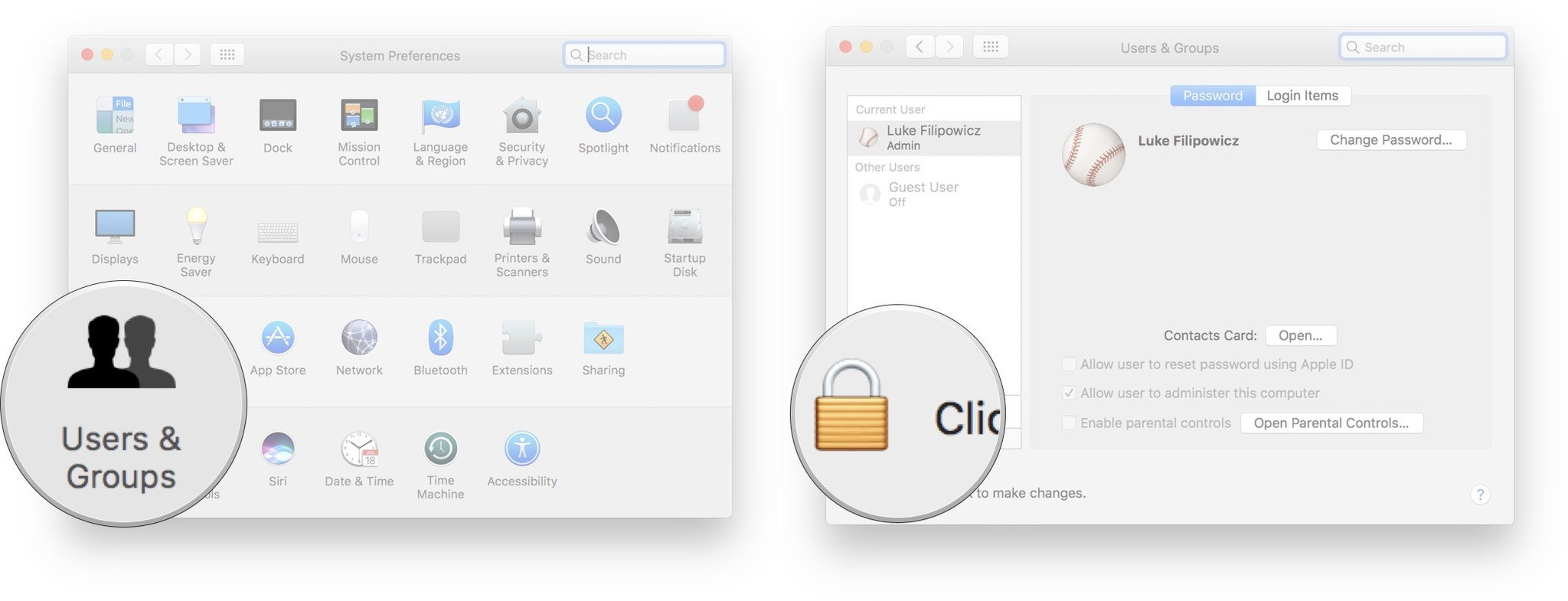
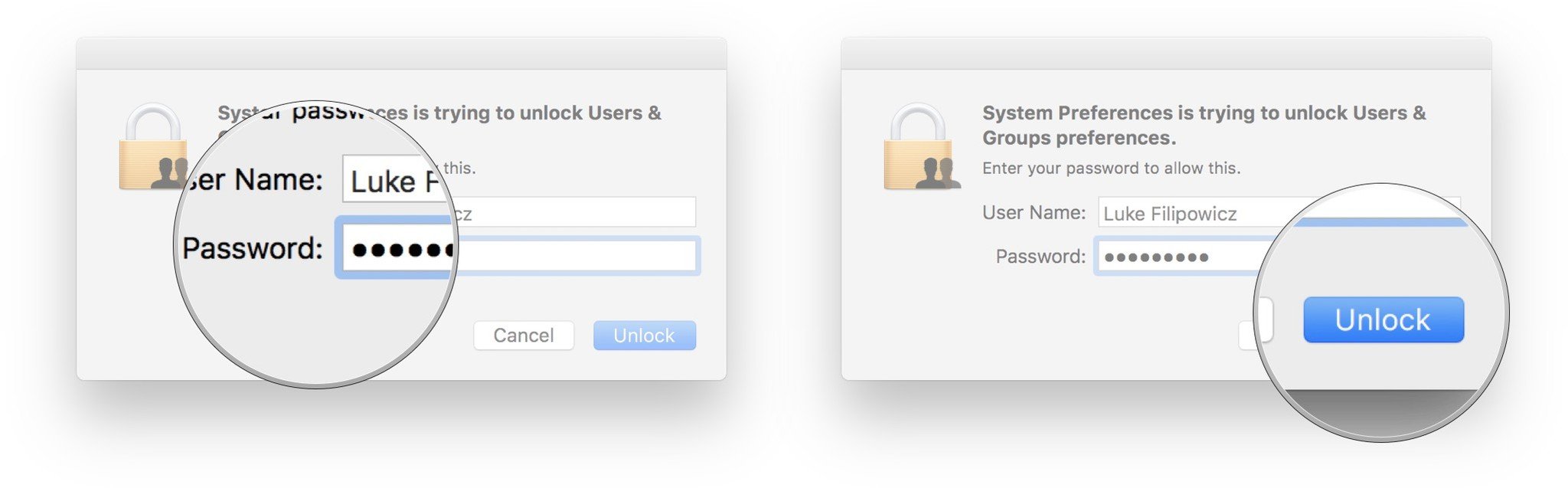
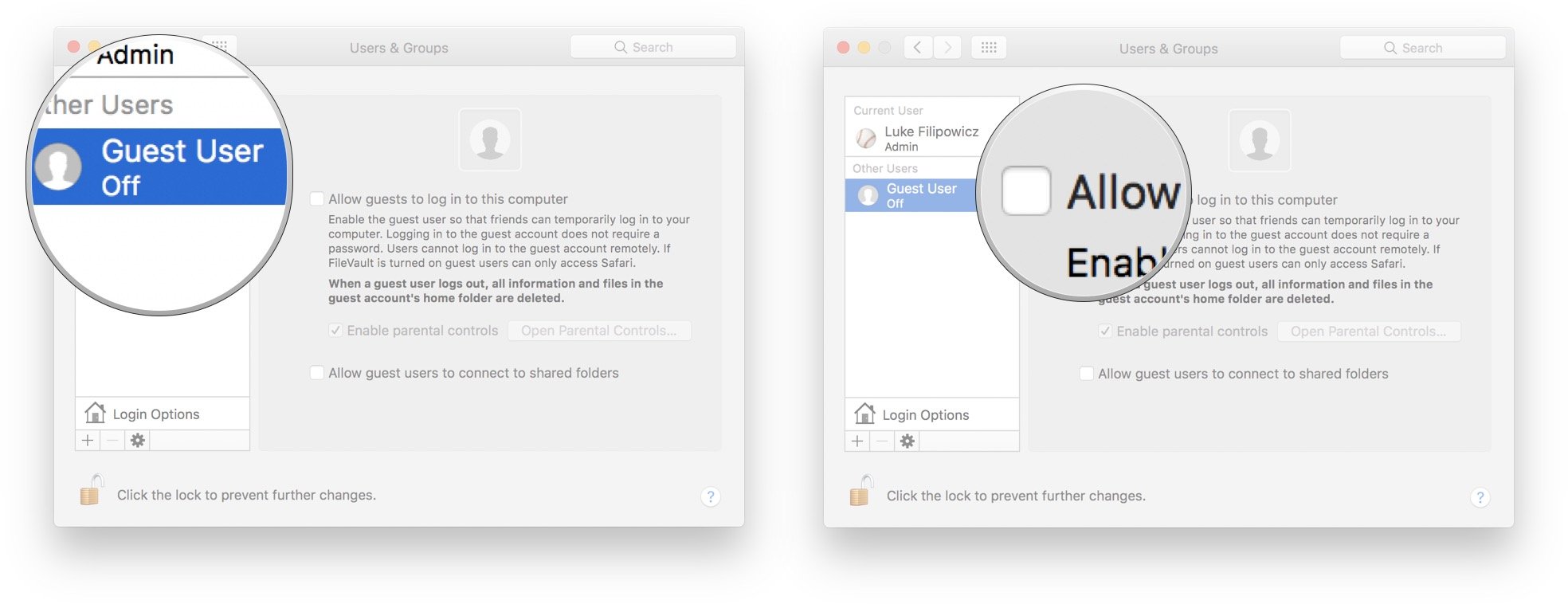
Post a Comment