Mac OS X Lion and later systems have a built-in Internet Sharing function that can be a real life saver while traveling. If you’re in a hotel room with one Ethernet jack, you can make wireless hotspot to share the connection with other computers or mobile devices. And today we will teach you how to share the Wi-Fi connection on your Mac with your iPhone, iPad, or even other Macs.
1. Click on the icon in the top menu bar and select System Preferences.
2. Now click on Sharing.
3. In "To computers using” box, enable the Wi-Fi option
5. After a dialog box pop up, be sure to click the “Security” box and select “WPA2-Personal” and provide a password. By default, the hotspot will be configured without a password and anyone will be able to connect.
6. When you’re done setting things up, click the checkbox to the left of Internet Sharing.
7. Click Start on the menu that pops up in order to turn on internet connection.
1. Click on the icon in the top menu bar and select System Preferences.
2. Now click on Sharing.
3. In "To computers using” box, enable the Wi-Fi option
7. Click Start on the menu that pops up in order to turn on internet connection.
Your Mac should now show up as a Wi-Fi hotspot for your iPhone, iPad, and similar devices. Simply connect to it like you would any other Wi-Fi network. You can even change the name of your Mac in the same Internet Sharing menu to make it easier to find if you'd like. What do you think? Let us know in the comments!




Post a Comment