Everyone is busy these days and it happens mostly that we forgot to call, email and important task. This may result wrong with you as improper behavior of your task. Although many email scheduling plugin already exists for Gmail and MS Outlook users. Mac users also have a way to schedule emails through the Mac Mail app but not in the iOS Mail app. So today let’s have a look at how to schedule emails on iPhone.
And that’s it. Now you should be able to see that the send button has changed to the scheduled time to send the email. Just close the window and the email will send at the time you decided on. The best part of this way to schedule emails on iPhone is that you don’t need to have the app running in the background to have your emails sent on time.
In case you change your mind later, and want the timing for your scheduled email to be changed, simply go to Outbox. From there, you should be able to see all the emails that are scheduled to be delivered. Tap on any one of them and you will be allowed to change the date and time of the email.
Via UnlockBoot, Image Credit UB And iDB
- Download the Spark email app from App Store.
- Configure your Gmail, Yahoo or iCloud email account. And tap on the “check” button to create an new email
- Then tap on send+timer button that was above the keyboard
- From here you can schedule the email to whichever future date and time you desire.
- Once you’re done with setting up your schedule just hit ‘Apply’ to confirm your email
And that’s it. Now you should be able to see that the send button has changed to the scheduled time to send the email. Just close the window and the email will send at the time you decided on. The best part of this way to schedule emails on iPhone is that you don’t need to have the app running in the background to have your emails sent on time.
In case you change your mind later, and want the timing for your scheduled email to be changed, simply go to Outbox. From there, you should be able to see all the emails that are scheduled to be delivered. Tap on any one of them and you will be allowed to change the date and time of the email.
Via UnlockBoot, Image Credit UB And iDB



إرسال تعليق