Did you know that you can add your iCloud account to the Alexa app on iOS devices and access your iCloud Calendar content through Amazon...
Did you know that you can add your iCloud account to the Alexa app on iOS devices and access your iCloud Calendar content through Amazon's Echo, Dot, Tap, and Show. Alexa also supports connection to G Suite, Gmail, Office 365, and Outlook. So, if you don't use iCloud, you can still connect calendar app if it's one of these major services.
Once you've enabled two-factor authentication with your iCloud account, you can connect your iCloud Calendar to Amazon's Alexa assistant. Once linked, just say, “Alexa, what’s on my calendar today?” or “Alexa, add lunch with Sarah at noon to my calendar.” And here's how to add your iCloud Calendar to Amazon Alexa devices.
1. Open the Alexa app on your iPhone or iPad
2. Tap the Menu icon in the upper left corner of the screen. It looks like three stacked lines (☰).
3. Tap Settings from the menu list.
4. Next up, you have to scroll down and tap on Calendar. Then, tap on Apple.
5. Tap on Continue. (Assuming you have enabled Two-Factor Authentication for your Apple ID)
6. Generate app-specific passwords for Alexa, if you haven't done it as yet. Then after, you have to tap on Continue.
7. Type in your Apple ID and the app-specific password you have generated for Alexa.
8. Finally, you have to choose iCloud calendars
Once you've enabled two-factor authentication with your iCloud account, you can connect your iCloud Calendar to Amazon's Alexa assistant. Once linked, just say, “Alexa, what’s on my calendar today?” or “Alexa, add lunch with Sarah at noon to my calendar.” And here's how to add your iCloud Calendar to Amazon Alexa devices.
1. Open the Alexa app on your iPhone or iPad
2. Tap the Menu icon in the upper left corner of the screen. It looks like three stacked lines (☰).
3. Tap Settings from the menu list.
4. Next up, you have to scroll down and tap on Calendar. Then, tap on Apple.
5. Tap on Continue. (Assuming you have enabled Two-Factor Authentication for your Apple ID)
6. Generate app-specific passwords for Alexa, if you haven't done it as yet. Then after, you have to tap on Continue.
7. Type in your Apple ID and the app-specific password you have generated for Alexa.
8. Finally, you have to choose iCloud calendars
Since HomePod isn't available until next year, it missing the critical holiday shopping season. While Amazon’s Echo lineups offers solid integration with Apple products. There’s also an Echo product for pretty much every spectrum of the market in terms of price.
Via iMore And iGeekBlog, Image Via iMore And iDrop News
Via iMore And iGeekBlog, Image Via iMore And iDrop News


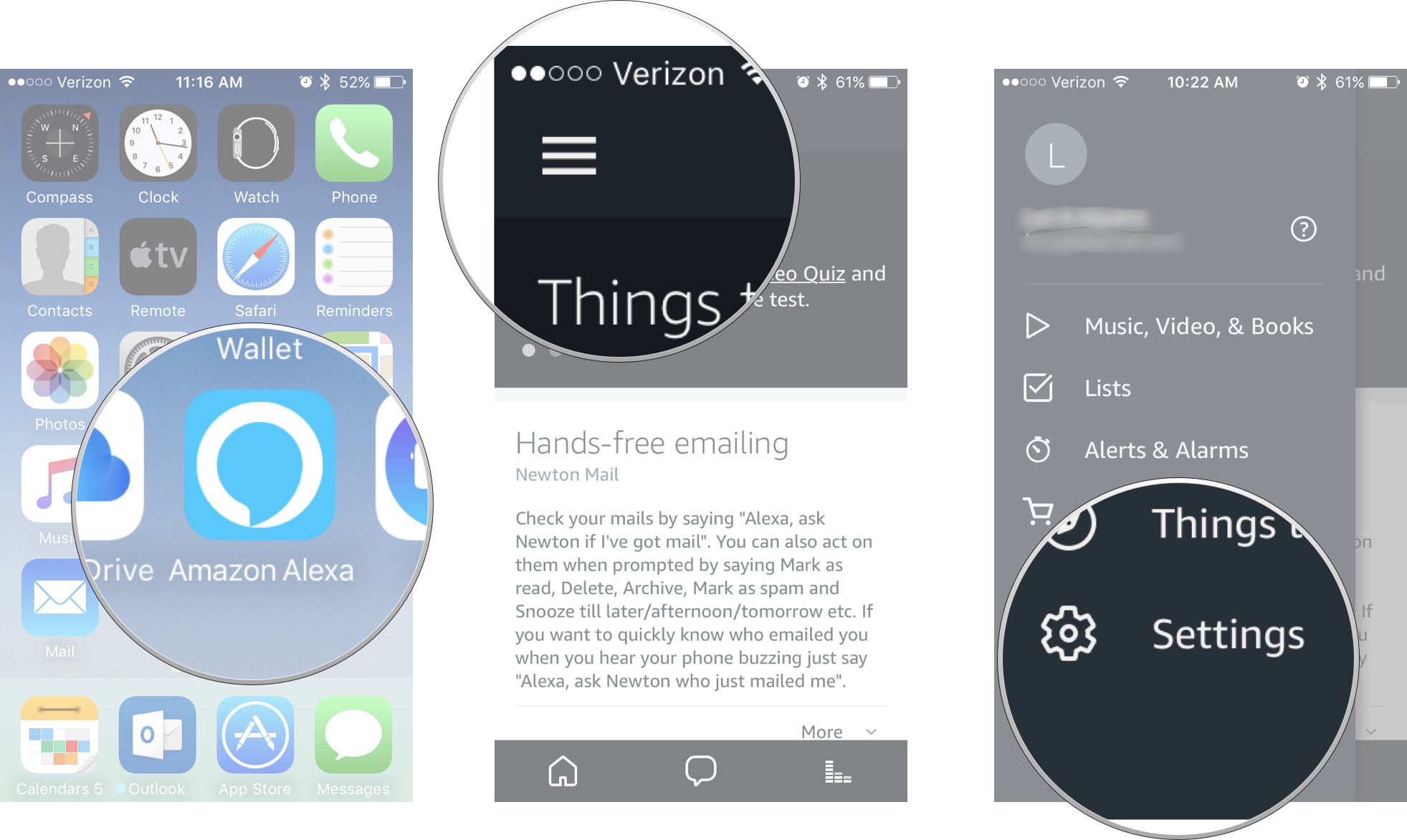
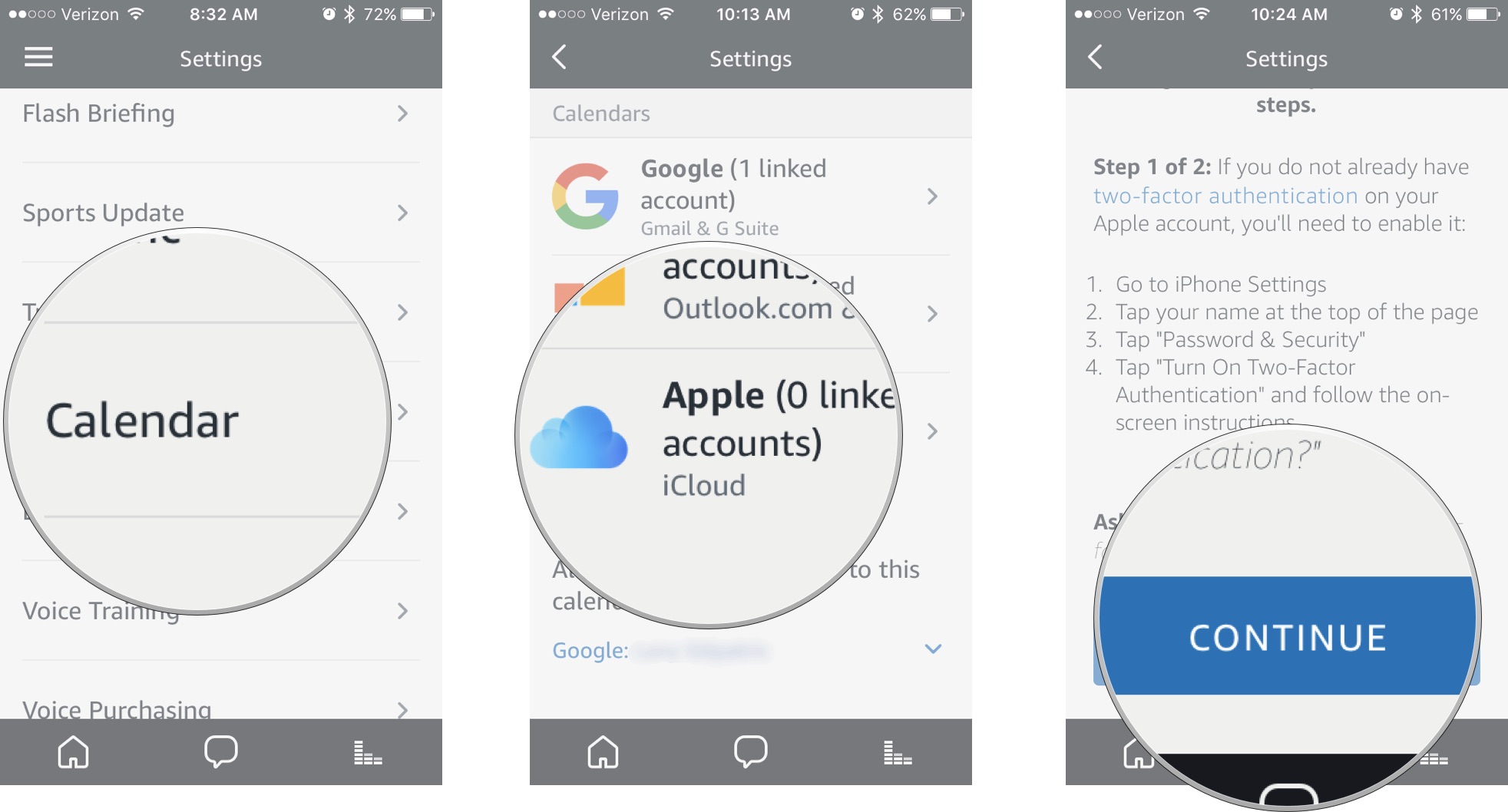
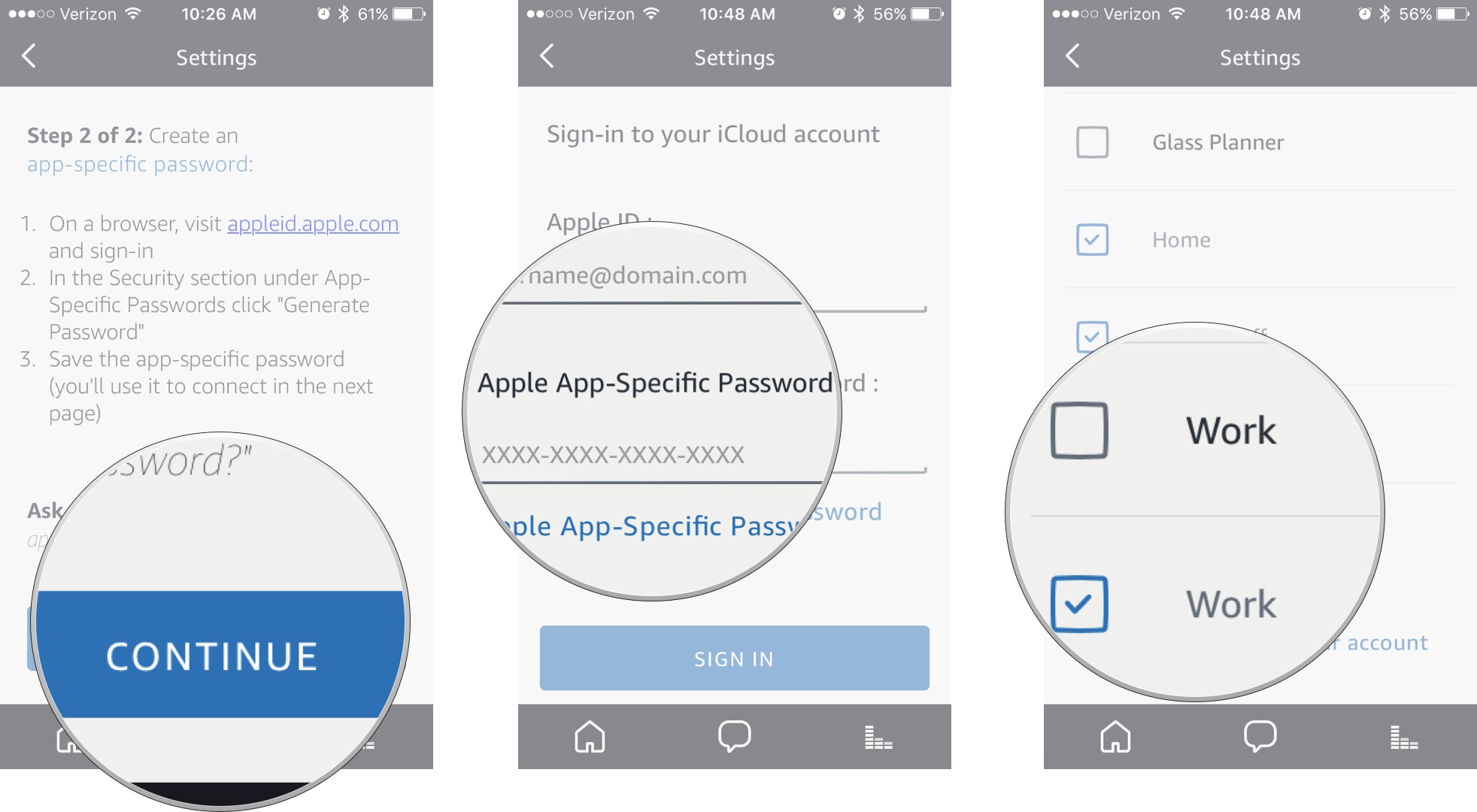








COMMENTS